With Amazon Connect you can deploy a virtual call center in the Amazon Web Services (AWS) cloud. Your call center will serve as your first line of customer support and lead generation, and if it’s launched efficiently, can grow your bottom line.
Step #1: Create a Virtual Contact Center Instance
- Navigate to the Amazon Connect virtual contact center instances page
- Choose Add an instance.
- Type a unique name
- On the Create an Administrator page, add a new administrator account using your Amazon Connect login (it is case sensitive) for Amazon Connect. Choose Next step.
- On the next two pages – Telephony Options and Data storage – accept the default settings, and choose Next step.
- On the Review and Create page, choose Create instance.
- After the instance is created, choose Get started.
- On the Welcome to Amazon Connect page, choose Skip for now.
- On the left of your Amazon Connect dashboard is the navigation menu. Your instance name (also called an alias) displays in the URL.
- Congratulations! You set up your instance and now you’re on the Amazon Connect dashboard.
Step #2: Set Up Routing and Your Agents
Your routing within Amazon Connect has three default processes: a default routing profile, default contact flows and default queues that power your contact center so you can get started quickly and customize later.
- Routing Profiles: Routing profiles allow you quickly change what a group of agents do by making an update in one place.
- Queues: There are two types of queues:
- Standard queues are where contacts wait until they are routed to and accepted by an agent.
- Agent queues are created automatically when you add an agent to your contact center and are routed to agent queues when explicitly sent there as part of a contact flow.
Contacts in agent queues have the highest priority and zero delay:
- Highest priority: If there’s another contact in the basic queue, Amazon Connect chooses to give the agent the contact from the agent queue first.
- Zero delay: If the agent is available, the contact immediately gets routed to them
- Contact Flows: A flow is the linking of actions. Amazon Connect uses contact flows to power your contact center.
Step #3: Set Up Customer Chat Experiences
To support your customers through chat, you can add a pre-built Amazon Connect chat widget to your website. The chat widget is configured in the Amazon Connect console where you can customize the font and colors, and secure the widget so that it can be launched only from your website. Amazon Connect hosts the widget and ensures that the latest version is always live on your website. From this console, a short code snippet is generated that you add to your website.
The pre-built chat widget currently supports the following browser versions and higher:
- Google Chrome 85.0
- Safari 13.1
- Microsoft Edge version 85
- Mozilla Firefox 81.0
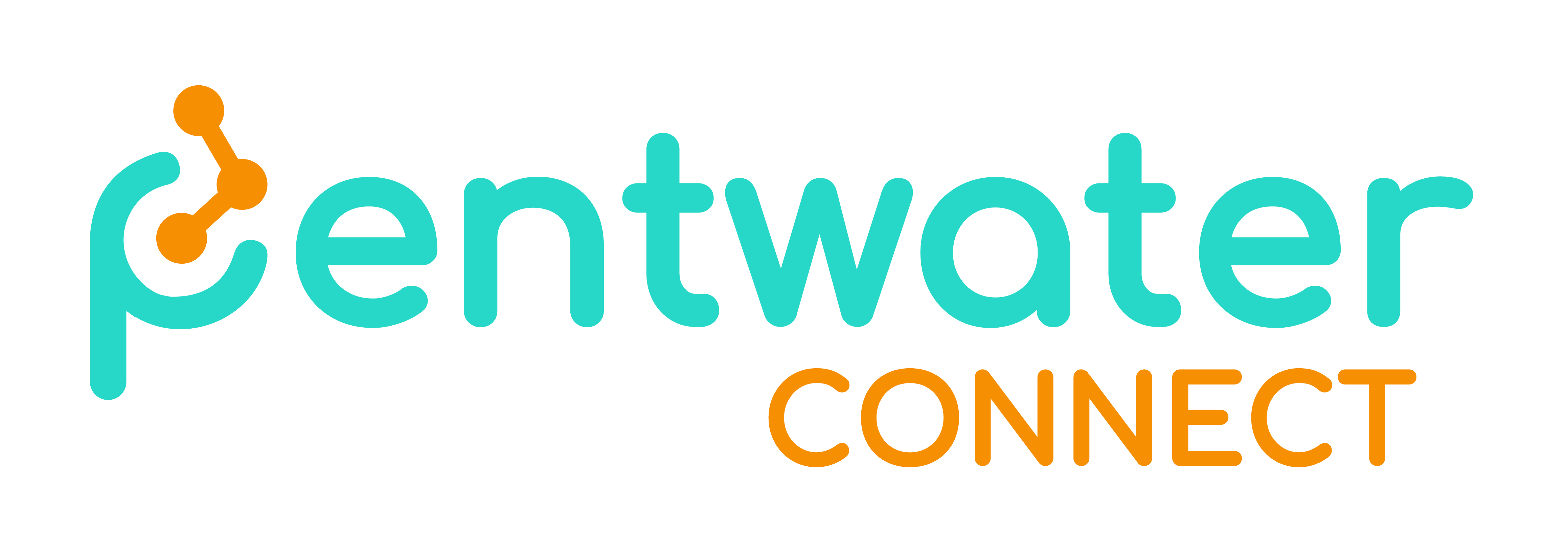


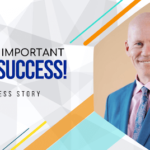

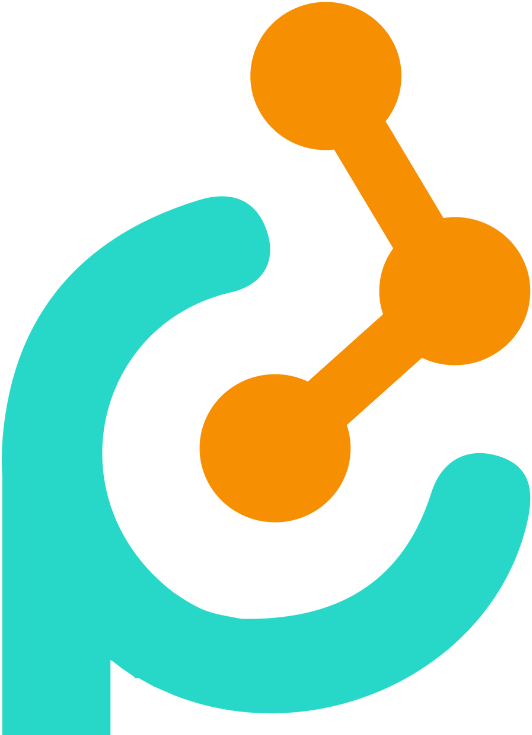


Itís hard to find educated people on this topic, but you seem like you know what youíre talking about! Thanks